6 min read
August 25, 2022
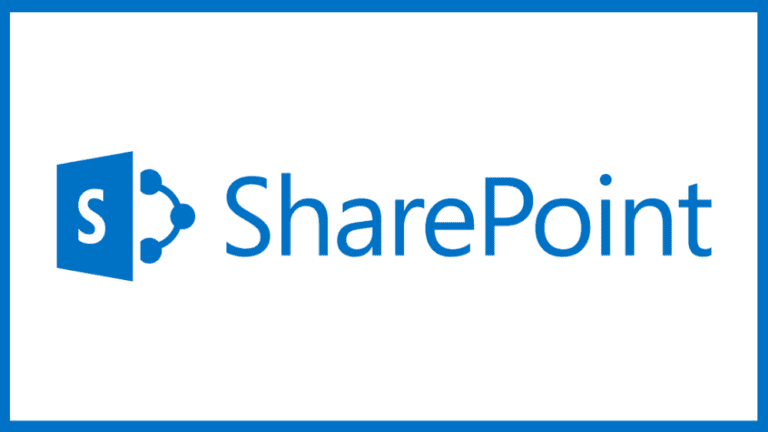

Heather Zigli
2 Articles
Modern intranet
SharePoint
Employee experience
Communication
If you’ve been working with SharePoint to build Intranets, chances are you’ve encountered some common implementation challenges. The number one challenge (for the last 15+ years)?
“I can’t find what I’m looking for.”
However, I’ll save that discussion for a future (and much longer!) post. Today we will focus on challenge #2:
“How do I implement a standard site navigation across multiple site collections?”
Until recently, there were just three ways to address this problem: custom development, third-party solutions and (in SharePoint 2013) Managed Navigation. Unfortunately, each of these options came with its own challenges. The first two options – custom development and third-party solutions – involve initial financial investments; they also require ongoing operational activities (e.g., deploying new updates to supports new service packs or version upgrades). The last option – Managed Navigation – requires complex configuration to produce the desired user experience.
So, what out-of-the-box goodness has Microsoft delivered to SharePoint Online in 2018? Hub Sites! You might be wondering what a hub site is. Basically, it allows you to:
So how do we make an existing site a hub site?
Creating and Connecting Your Hub Site
First, start with one of the new modern sites in SharePoint Online. You can use one of the following:
If you need to create a new site, simply choose “Create site” from your SharePoint landing page, as shown below.

Once you have your site, simply run the following command to make the site a hub site:
Register-SPOHubSite URL
Below is the command I used for my demo site on my personal tenant.
Register-SPOHubSite https://heatherzigli.sharepoint.com/sites/ModernIntranet
For additional information on Register-SPOHubSite (or using the SharePoint Online Management Shell), check out this how-to article from Microsoft.
At this point, you’ll need at least one additional site to connect to your hub site. For my demo purposes, I’ve created two additional sites using the Communication Site Template: Department A and Department B. I can connect these to my hub site via my web browser or via PowerShell. For Department A, we’ll do it through the web browser (via settings). For Department B, we’ll use the PowerShell approach.
Before I connect my two department sites, I am going to add their respective URLs to my hub site navigation. This is done by navigating to your hub site home page and clicking Edit on the new navigation menu that you see. My updated hub site navigation now includes links to Department A and Department B.
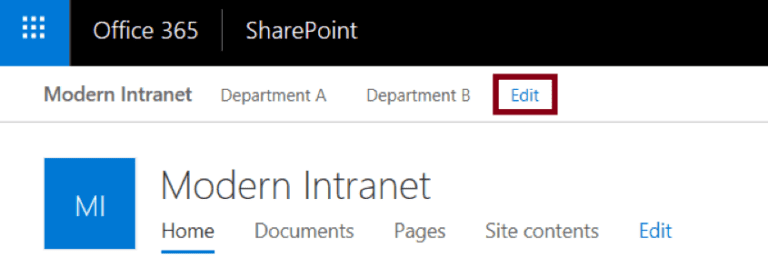
Connecting the Department A Site to the (Modern Intranet) Hub Site
From my Department A site, I simply click the gear in the upper right corner and choose Site information. From there, I have an option to set the Hub site association, as shown in the image below.
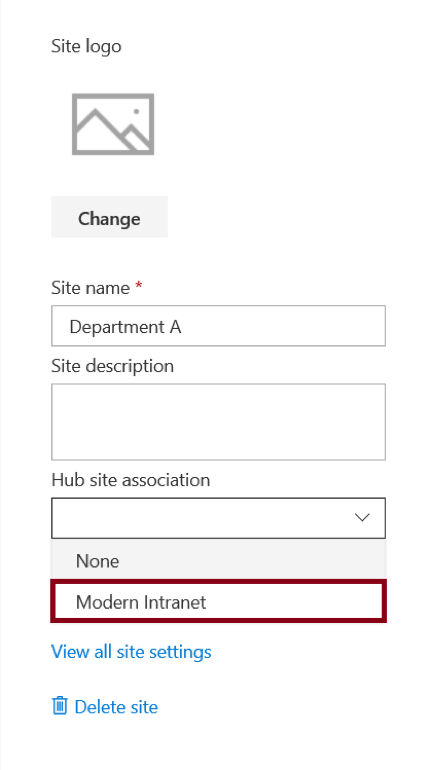
Once you set it, simply click Save. That’s it. The Department A site is now connected to the hub site.
You can also use this Microsoft article to learn more about associating sites.
Connecting the Department B Site to the (Modern Intranet) Hub Site
For Department B, will use the PowerShell approach. This is recommended when you want to configure many sites to connect to a hub site. It’s also helpful if you are testing the approach in a development tenant and want to easily re-use the script for your production tenant.
The PowerShell I used to associate Department B to the hub site:
Add-SPOHubSiteAssociation https://heatherzigli.sharepoint.com/sites/DepartmentB -HubSite https://heatherzigli.sharepoint.com/sites/ModernIntranet
If you need additional information on the Add-SPOHubSiteAssociation command, please use this Microsoft resource.
Ta-Da!
What are the Benefits of Our New Hub Site (and Associated Sites)?
Now, my associated Department A and Department B sites have the same navigation as the hub site.
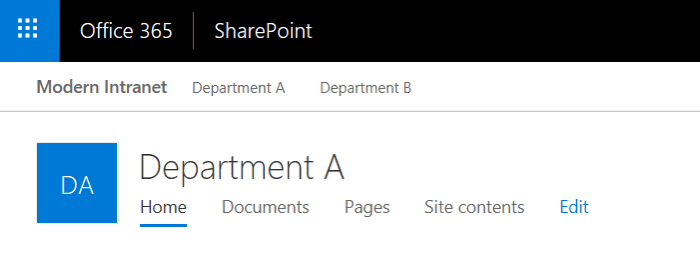
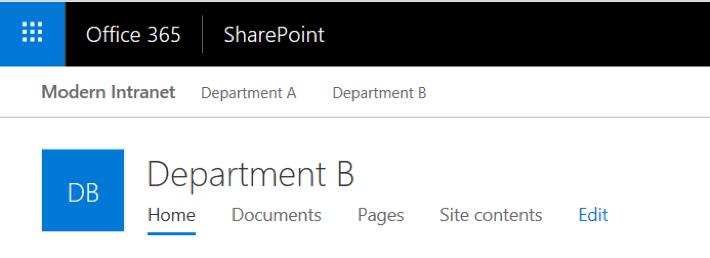
The Fine Print
Of course, there are always a few details of which you should be aware:
Read my next blog in which I cover the features (and limitations) of the Modern Communication and Team Sites. Want to learn more about SharePoint and its collaboration features? Contact us today to learn what it can do for your organization.
Share this content: